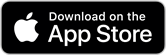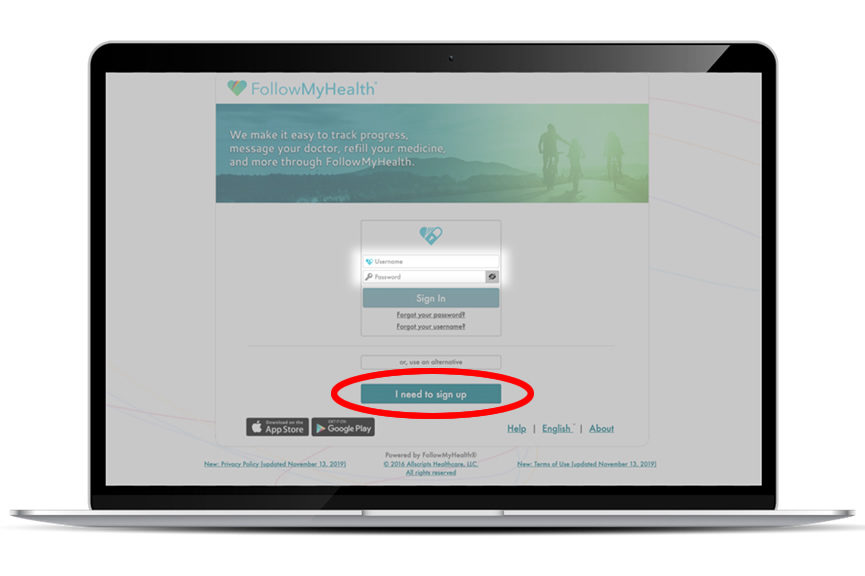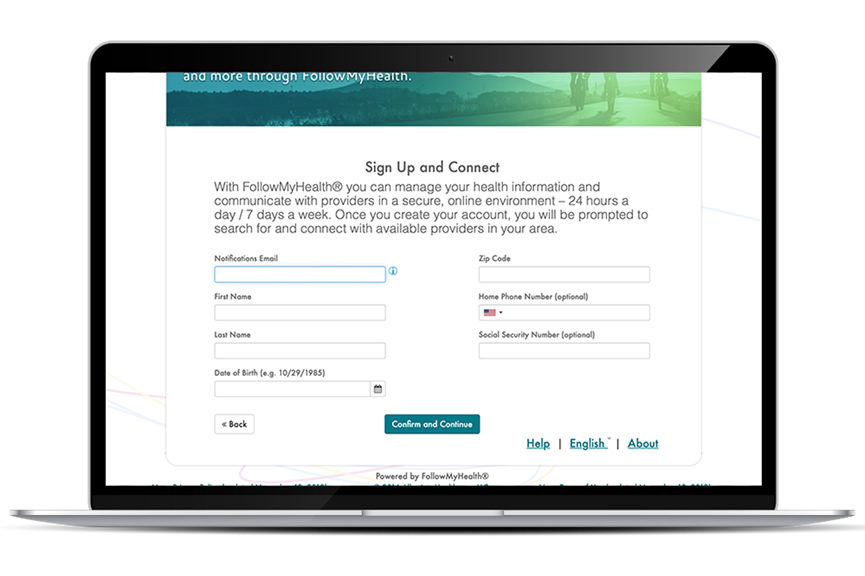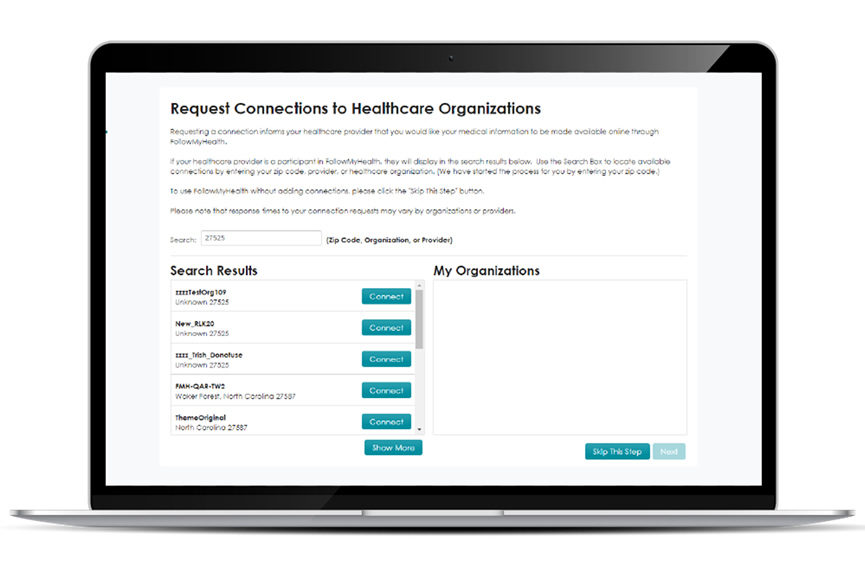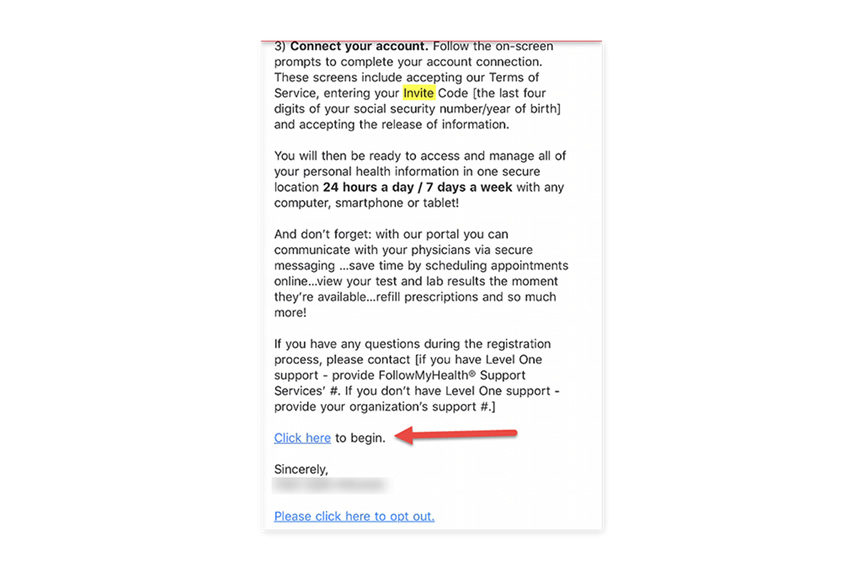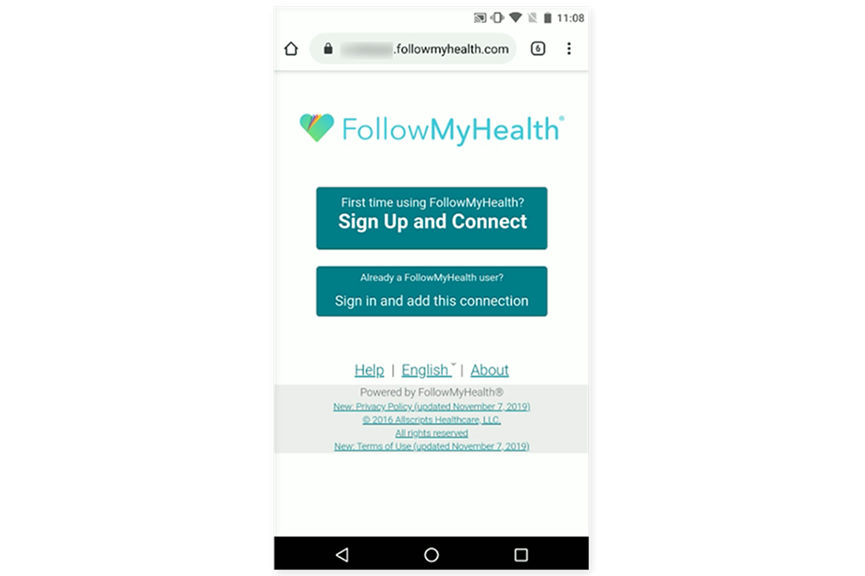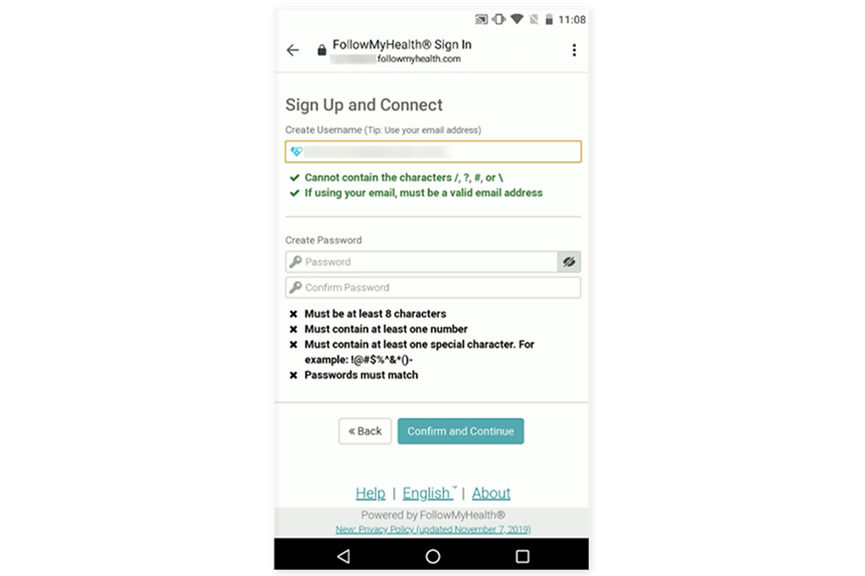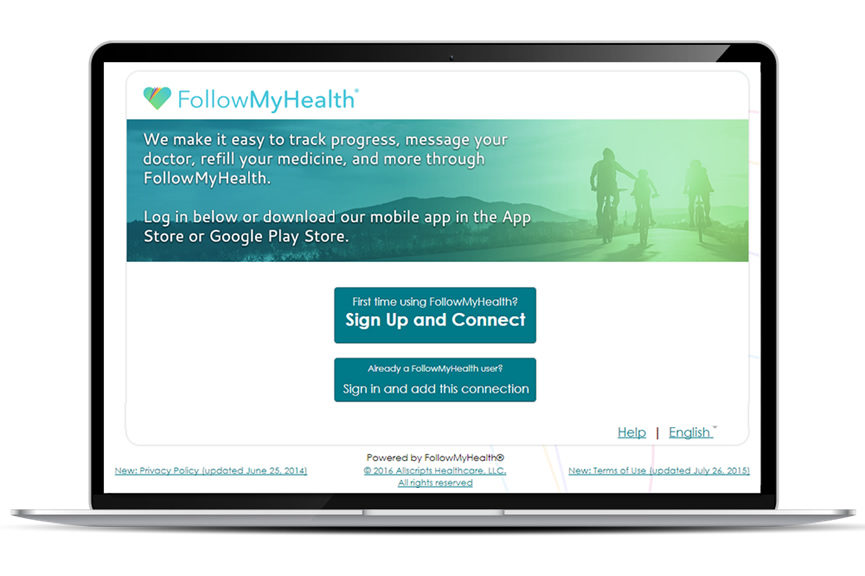
Create an Account from an Invitation
If you are looking to create your FollowMyHealth account from an invitation, please follow the steps below:
- Click on the registration link from your email. You will then see the following screens with the below options.
- Select the “Sign Up and Connect’ option.
- Next is the username and password screen. By default, the email address where your invitation was sent will be in the username field. It is recommended that you use your email address as your username. If you share an email address, or you want to use a different username, you can edit this field.